Create Dashboard Templates
What is a Template?
Transform your dashboard into a reusable template that you and other Boardly users can quickly duplicate. Templates preserve your configuration, formatting, and structure while allowing new data sources.
Quick Reuse
Save time by reusing your dashboard configuration
Share Expertise
Share best practices and configurations with other users
Steps to Create a Template
- Access the More menu - Click the three dots button on your dashboard
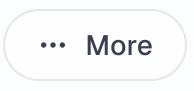
- Select "Define as template" - Choose the template option from the dropdown menu
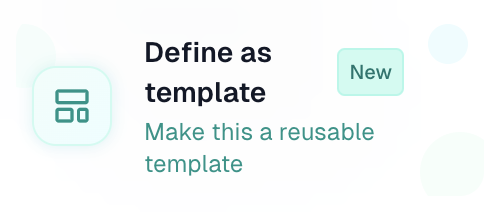
- Review template information - Understand what templates are and their benefits
- Click "Configure as template" - Start the template creation process
- Enter template name - Provide a clear, descriptive name for your template (e.g., "Sales Dashboard Q4", "Project Management Board")
- Add template description - Explain what your template does, when to use it, and what data it expects. Be specific to help users understand its purpose.
- Upload preview image - Upload a preview image (max 5MB) that shows what your dashboard looks like. Take a screenshot of your current dashboard for the best preview.
- Configure Google Sheets URL - Enter a Google Sheets URL that contains template data with the same structure as your current dashboard.
⚠️ Important Requirements:
- • The sheet name must match your current dashboard
- • The data range must be identical (e.g., if your dashboard uses A1:J100, the template sheet must have the same range)
- • Use dummy data that represents the structure users will need
- • Ensure column headers are exactly the same
- Set visibility level - Choose who can access and use your template:Private- Only you can use this templateCompany- Available to your company membersPublic- Available to all Boardly users
- Select use case category - Choose the category that best describes your template to help users find it easily (e.g., Sales, Marketing, Project Management, HR, Finance, etc.)
- Submit your template - Review all information and submit to create your template
Google Sheets Permissions
Ensure your source Google Sheet permissions match your template visibility level:
💡 Pro Tip
Before creating your template, test it with dummy data to ensure the structure is clear and the template works as expected.
Congratulations! 🎉
Voilà, you've successfully created your template! Now other Boardly users can discover and use your dashboard configuration to build their own data visualizations.
Template is Live
Your template is now available based on your visibility settings
Users Can Discover It
Others can find and use your template in the template gallery
Quick Duplication
Users can instantly create dashboards using your configuration