Use Dashboard Templates
Why Use Templates?
Templates allow you to quickly create professional dashboards without starting from scratch. You can leverage existing configurations created by other users or yourself, saving time and ensuring best practices.
Instant Setup
Get a fully configured dashboard in seconds
Proven Designs
Use configurations tested by other users
Best Practices
Learn from expert dashboard designs
Steps to Use a Template
- Click on "Templates" - Navigate to the templates section from the top menu
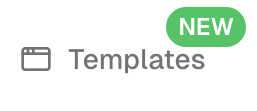
- Browse available templates - You'll see the templates page with search bar, filters, and template list
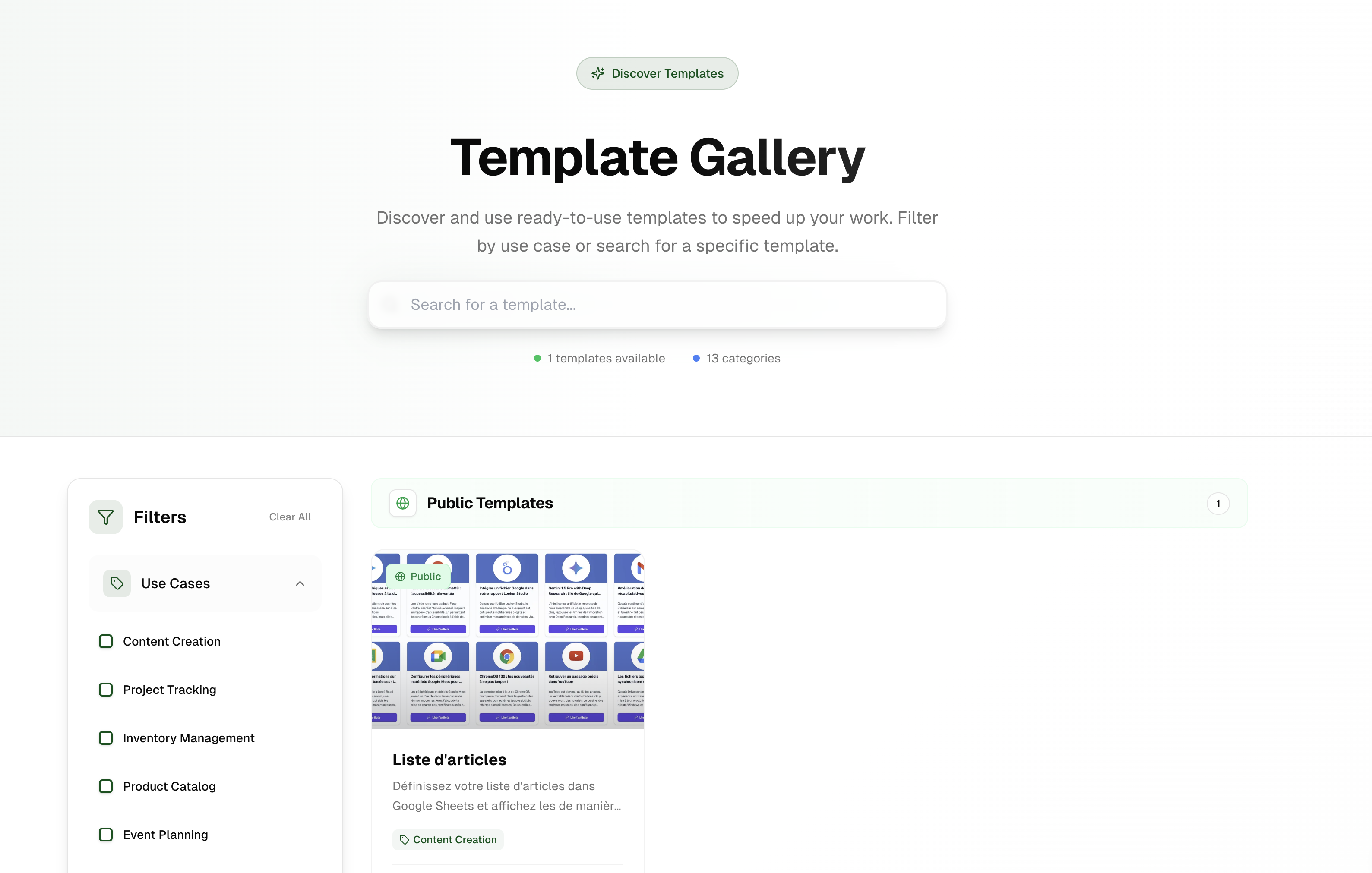 Use the search bar
Use the search barSearch for specific template types or keywords
Filter by categoryUse the sidebar to filter by use case, visibility, or other criteria
- Select your desired template - Click on the template that matches your needs
- Click "Use this template" - Start the process of creating your dashboard from the template
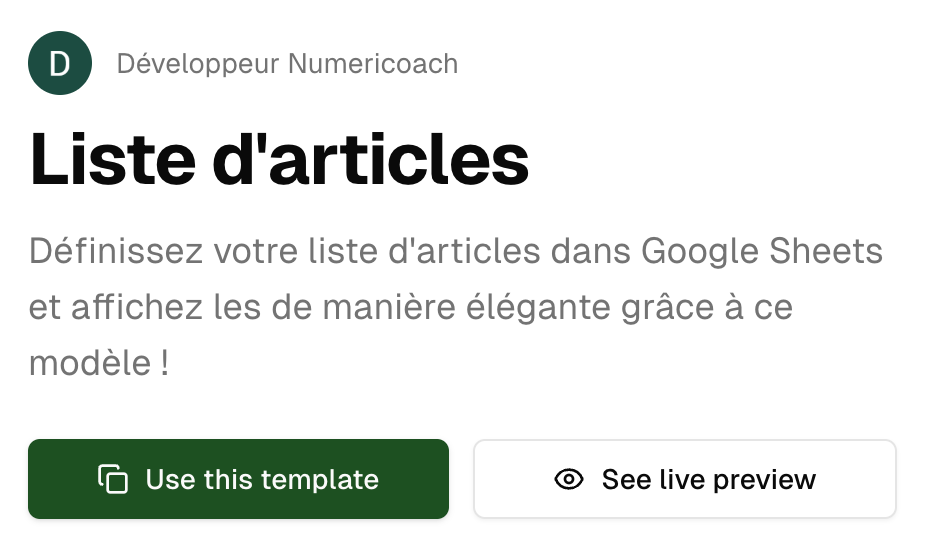
- Copy the template Google Sheets - You'll be prompted to copy the template's source dataGoogle Sheets will open in a new tab
The template's Google Sheets will open in a new browser tab by clicking on the first step button
- Click "Make a copy" - In the Google Sheets tab, create your own copy of the template data
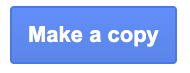 Important
ImportantMake sure to create your own copy so you can edit the data with your own information
- Copy the URL - After making a copy, grab the URL of your new Google Sheets file
- Return to Boardly - Go back to the Boardly tab where you started the template process
- Input the URL - Paste your Google Sheets URL into the provided field
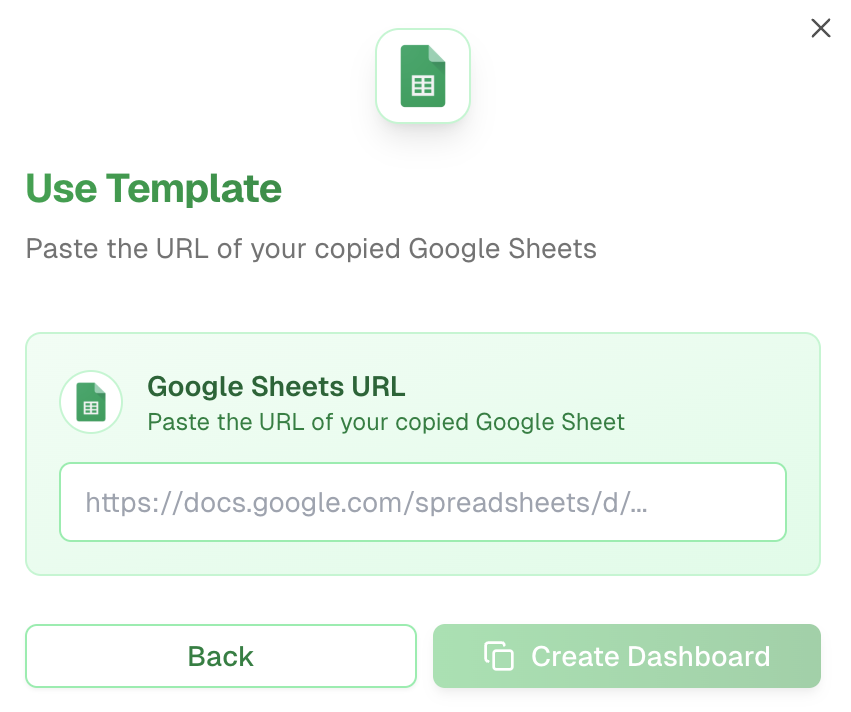
- Click "Create Dashboard" - Finalize the creation of your new dashboard
- Your dashboard is ready! - Your new dashboard created from the template is now available
Template Types Available
Company Templates
Templates shared within your organization, tailored to your company's specific needs and branding.
Public Templates
Templates shared by the Boardly community, covering various industries and use cases.
💡 Pro Tip
After creating your dashboard from a template, you can customize it further by adding your own filters, changing colors, or modifying the layout to better match your specific needs.
Perfect! 🎉
Voilà, you've successfully created a dashboard using a template! You now have a professional dashboard with proven configuration that you can customize with your own data.
Best Practices
You're using a proven dashboard design
Ready to Customize
Now you can add your own data and modifications