Unpublishing Your Board: Reverting to Draft
Sometimes you need to take a published board offline, perhaps for major updates or because it's no longer relevant. This guide walks you through reverting your board to a draft state, effectively unpublishing it.
Important Consequences of Unpublishing
Reverting to draft immediately disables all public access. This means: all integrations (like Google Sites, WordPress embeds) will stop working, individual sharing links will become invalid, and company-wide sharing access will be revoked. Only collaborators within Boardly will retain access.
How to Unpublish Your Board
- Navigate to your board list in the Boardly dashboard.
- Locate the dashboard you wish to unpublish and click on it. You'll see a green 'Published' button next to its title.
- Click directly on the 'Published' button.

- A modal will appear. Select the 'Switch to Draft' option.
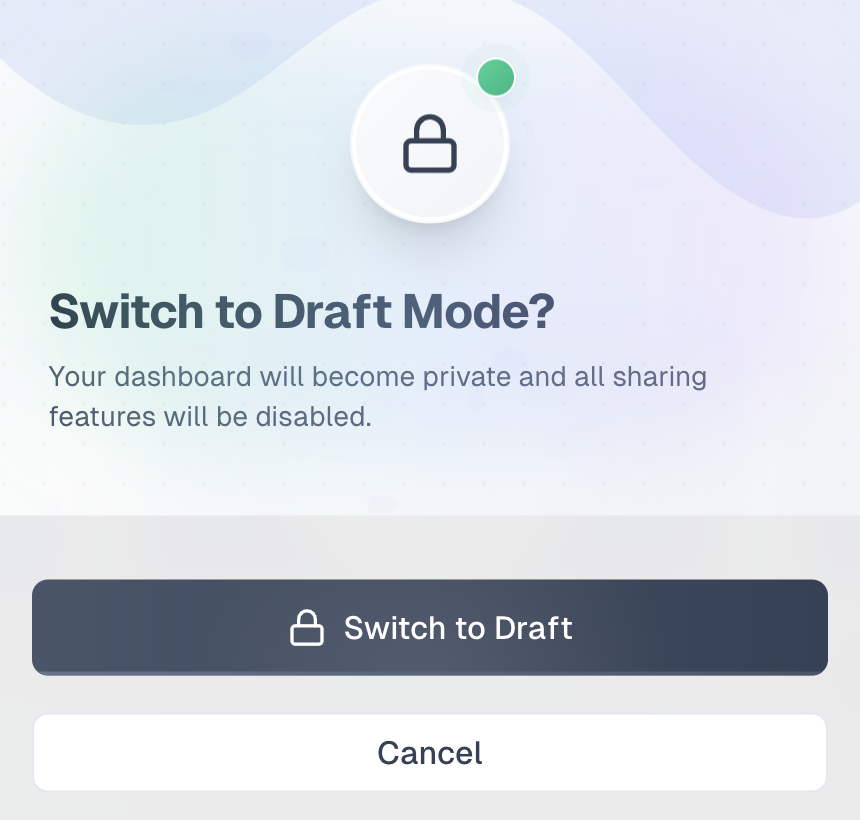
- Confirm the action if prompted. The button will change to 'Draft', and your dashboard is now unpublished.
Good to Know
Unpublishing is reversible. You can always make changes to your draft board and publish it again whenever you're ready. The publishing process remains the same.