Publishing Your Dashboard
Ready to share your dashboard? Boardly offers two ways to publish: a free preview for testing or a full version using your paid dashboard allowance.
Publishing Options
Use Free Preview
Ideal for a quick share or test. This is a one-time offer per account/company.
- Includes a Boardly watermark.
- Public sharing only (cannot share with individuals or company).
- Expires after 400 views.
Publish Dashboard (Paid)
Use one of your available paid dashboards for full features and control.
- No watermark.
- Share publicly, with specific individuals, or your entire company.
- No view limits.
- Uses one dashboard from your subscription plan.
How to Publish
- Navigate to the dashboard you want to publish.
- Locate the status indicator at the top, showing 'Draft'.
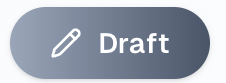
- Click on the status indicator ('Draft').
- A modal will appear.
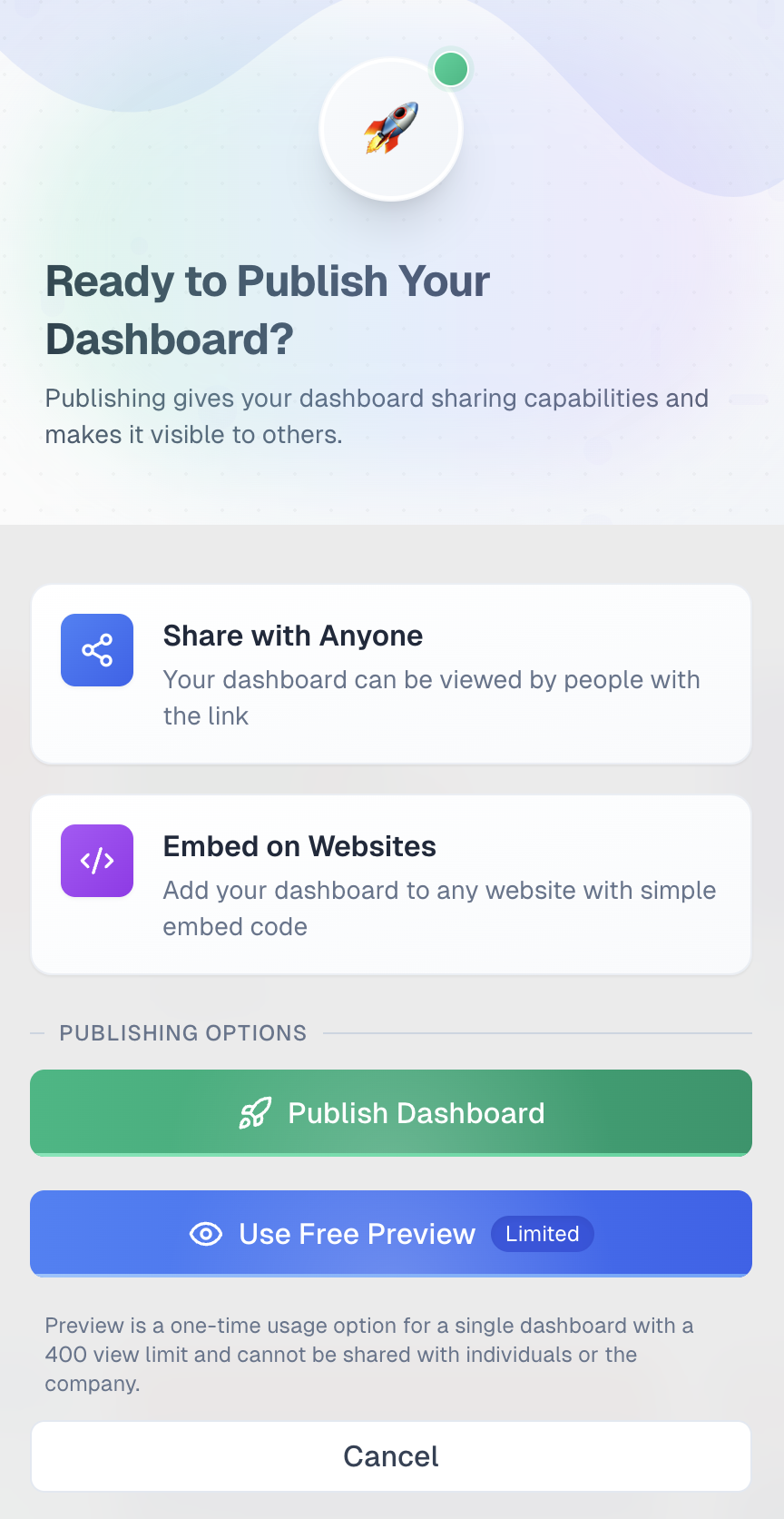
- Choose 'Use Free Preview' for the one-time free option.
- Choose 'Publish Dashboard' to use a paid dashboard slot.
Quick Tip
Remember, the 'Free Preview' is a great way to test how your dashboard looks when published, but it's limited. For full sharing capabilities and no restrictions, use a paid dashboard slot from your plan.